<< How to use add delays in macro chain |
Table of Contents
| How to create macro sequence (chain) >>
How to record and play macros
The next useful feature of the Hot Keyboard is its ability to record keystrokes and mouse events to play them back whenever you press a hot key.
For example, you often edit text documents with Windows Notepad. Using the Hot Keyboard you can save your current document and close Notepad with a single hot key. To achieve this, do the following:
- Launch notepad and look what keys you need to press in order to save current document and close notepad. They are "Ctrl-S" (to save document) and "Alt-F4" (to close notepad).
- Open main Hot Keyboard window (you can do this by double clicking
Hot Keyboard icon in the system tray).
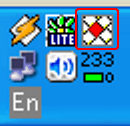
- Click the "New Marco" button.
- In the "Action type" field select "Record/Play keystrokes".
- Click the "Rec." button. This will start the recording process.
Note that while Hot Keyboard records keystrokes its icon in the
system tray is flashing with the "Rec" symbol.
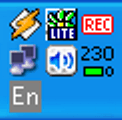
- Switch back to the notepad and press "Ctr-S" then "Alt-F4".
- Finish recording either by pressing "Ctrl-Break" or clicking the Hot Keyboard icon in the system tray.
- Now set the playback speed to "Max" (since you want all operations to be done fast), assign a hot key (for example, "Ctrl-Q") and give a name to the macro.
- Click "Ok" and close main Hot Keyboard window.
From now on you can save your document and close notepad simply by pressing "Ctrl-Q".
Note:
- This macro will also work in almost any other text editors like Microsoft Word, "Aditor Pro" etc.
See also:
Record and play keystrokes