Client connection step-by-step/ Hot Keyboard Documentation
Let's assume, as an example, the server is installed on mars.company.net computer (you can use the IP address as well, for example 192.168.0.10) running on the default port 2138 using the username guest and the password pass.
Follow the steps below to configure Hot Keyboard Client:
- Open Settings | Network Client Settings... menu item from the main dialog window
- Turn Login to the Hot Keyboard server item ON
- Put mars.company.net to Server address field
- Leave other settings with default values
- Press OK button
- In the dialog that appears type the username and password used to log in (the usernames are set on the server).
Once a client is connected to the server, three macro groups become available:
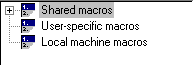
- Shared macros - macros available to all computers connected to Hot Keyboard server
- User-specific macros - macros specific to the user (not depending on what computer the user logged on)
- Local machine macros - macros specific to the computer
- Local machine macros have the highest priority
- User-specific macros have priority higher than shared macros
Note: Shared macros can only be created by users with "Write access to shared macros". This option is set in the server configuration.
- Select Shared macros menu item in the macro tree
- Press the New macro button
- Create new macro as usual
- This macro will be available on all computers connected to the server (with the same hot key).