Record and play keystrokes
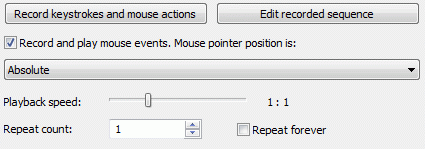
Hot Keyboard lets you record keystrokes and mouse events and play them back at a press of a hot key.
Action Parameters
Record keystrokes and mouse actions - starts the recording of keystrokes and mouse events for further saving to this macro.
Note: to STOP recording, you must press Ctrl+Break or click on the Hot Keyboard icon in the system tray.Repeat count - sets playback repeat count.
Repeat forever - You can set repeat count to playback forever until the "Escape" or "Ctrl-Break" keys are pressed.
Playback Speed - you can choose playback speed here. If you set this to "Max", there will be no pauses between events.
Record and play mouse events... - check this box to enable mouse events playback, uncheck otherwise. If mouse events playback is enabled, you should define the mouse playback model which affects how Hot Keyboard translates recorded mouse pointer coordinates before playing them back. There are five such models available:
- Absolute: mouse playback is done exactly at the same position as where it was recorded.
- Relative to active window: all mouse pointer coordinates are played back in relation to the upper left corner of the currently active window.
- Relative to initially active window: the same as the previous, but all coordinates are played back relative to the upper left corner of initially active window (i.e. not depending on the activation/deactivation of other windows during recording/playback).
- Relative to the right bottom screen corner: just so. This can be useful if you record some actions being done with the system tray or something related because it is usually bound to the right bottom corner of the screen. So the macro you've recorded does not depend on the screen resolution.
- Relative to initial mouse position: gives you ability to record fully relative cursor coordinates which do not depend on all but the initial mouse position.
Edit recorded sequence - lets you edit recorded sequence in case you've made a mistake or want to change some events. When you click this button, the Hot Keyboard Record/Play macro editor is opened.
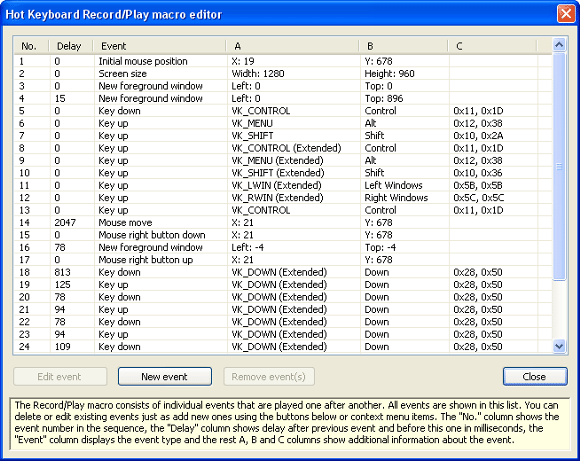
The Record/Play macro sequence consists of individual mouse and keyboard events that are played one after another. The events are shown in the list view. The first column (No.) displays the event number; the second column (Delay) displays delay in milliseconds after emulation of the previous event and before emulation of this one. The third column (Event) display event description and the rest three columns (A, B, and C) displays additional information about the event.
You can edit selected event by clicking the Edit event button, add new event by clicking the New event button and delete selected events by clicking the Remove events button. Please note, that new events are inserted before the selection or added to the end of the list if there is no selection. Also, delete events with care since you cannot undelete them back later.
Additional actions such as cut, copy, paste and move selected events up or down in the list are available through the context menu that pops up on right mouse button click in the list view. Cut, copy and paste operations are done through the Windows clipboard, so they allow copying events from one Record/play macro into another.
Editing an event is done through the Hot Keyboard Record/play event editor that is automatically opened when you click the Edit event button.
Event types
Hot Keyboard Record/play macro supports four different event types:
- Keyboard events.
- Mouse events.
- New foreground window event.
- Screen size event.
Keyboard events
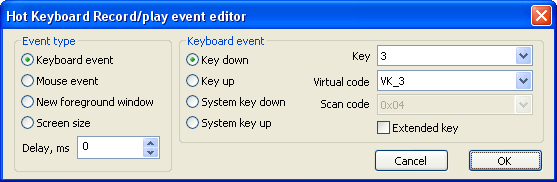
There are four possible keyboard events: key down, key up, system key down and system key up events. Each of them has the same parameters.
Key - you can select the key you want to be emulated by Hot Keyboard here, or you can specify it by its Virtual code. These two fields are related with each other, when you change key, Hot Keyboard automatically changes the virtual code and vice versa. The key names that are displayed in the Key combo box are dependent on the Keyboard Layout that is loaded (refer to the Options dialog).
Scan code field is usually disabled. Hot Keyboard sets it to the appropriate value automatically depending on the key that you've selected. Although, if you want to emulate an additional key which cannot be selected with the Key combo, you can set Virtual code to VK_<custom> and then select the desired scan code in the Scan code combo.
Extended key - if this box is checked, the selected key is emulated with the extended key Windows flag set.
Mouse events
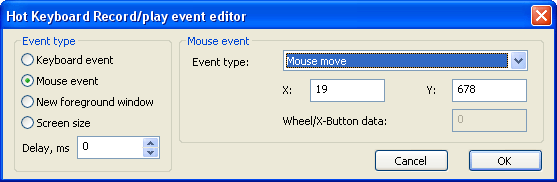
Event type lets you choose the desired mouse event type that will be emulated by Hot Keyboard. There is a special mouse event Initial mouse position that is not emulated but tells Hot Keyboard where the mouse pointer initially was when the macro was recorded by the user. Do not add this event to the sequence unless you fully understand the way Hot Keyboard emulates mouse events.
X and Y define the X and Y coordinates of the mouse event.
Wheel/X-Button data defines additional information about the event. This field is available only for some type of mouse event events.
New foreground window event
Such events are automatically inserted into the sequence when the active window changes during the recording. The main purpose of this event is to synchronize mouse playback position if the Relative to active window or Relative to initially active window mouse playback models are used.
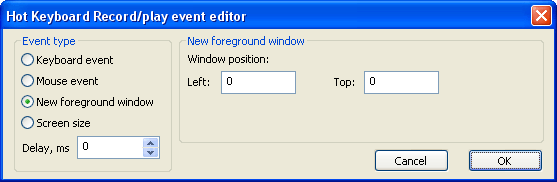
Left and Top fields define position of the top left corner of the new foreground window.
Screen size event
This event is inserted only once at the beginning of recording. The main purpose of this event is to tell Hot Keyboard about initial Windows desktop resolution. This information is used if the Relative to the right bottom screen corner mouse playback model is used.
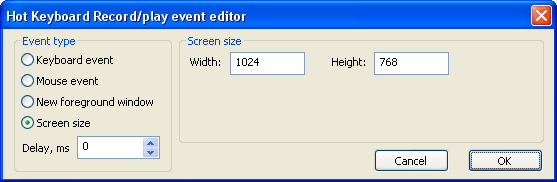
Width and Height fields define screen resolution.
Usage ideas:
- Filling out web forms
- Entering logins and passwords
- Frequent, complex manipulation of text, images, files or folders
- Any often repeated series of keystrokes in an application
- You can use this in games like "Mortal Combat" to perform "combos" - complicated tricks that are usually performed through a number of keys that is often difficult to remember and accomplish.
See also:
<b>Paste text</b> action type