Launch application
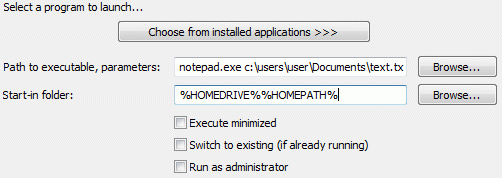
You can launch any application by pressing a hot key.
Action Parameters
Choose from installed applications - the easiest way to choose an application. Click this button to get a list of all the applications installed on your system
Command line - type in the path and the name of the program (or a Windows registered file type) that you want to run with a hotkey or choose it by browsing with the "..." button. Then you can add any command line parameters if needed.
Note: if you add command line parameters, make sure you enclose the executable path into quotes:
Incorrect: c:\program files\myapp\myapp.exe --p1=p2
Correct: "c:\program files\myapp\myapp.exe" --p1=p2
Launch Application macros support scripting
Learn more about Hot Keyboard scripting capabilitites
Example:
c:\myprogram.exe ${{ InputBox ("Enter param") }}
Start in folder - enter the start in folder for the program here. Please note that when you use the "..." button to find a program or a document which you want to open with this macro, the start in folder field is filled automatically with the folder where the selected file is held.
Execute minimized - if checked will run the program minimized (in the background without a window)
Switch to existing (if already running) - if a program you run is already running and this option is checked Hot Keyboard will switch to the running copy instead of executing new one.
Run as administrator - (Windows Vista and above) run application as administrator user. You must be able to switch to administrator with your privileges
Tip
To execute a program and have it loaded with a particular file, place only the file on the Command line. Be sure that the program you want to execute is the application associated with this file type by Windows. For example, if the Command line has only "text.txt" Hot Keyboard will automatically open Notepad to edit this file. On the other hand, consider using <b>Open file</b> action type .Usage ideas:
- Run your favorite text editor, email client, internet browser etc.
- Easy access to your frequently used programs
- Save your desktop from icon clutter
- Hide a file from nosey co-workers by accessing it only with your own hot key
See also:
<b>Open folder</b> action type <b>Open file</b> action type