Hot Keyboard Macro Protection
Macro protection overview
Sometimes you may want to store your personal information inside a macro (e.g. this can be your password that you would like to paste on a hot key press) but you still want to keep this information private, so that no one except you can see and use it. In order to provide this level of security Hot Keyboard provides password protection feature.
When you protect a macro with a password, any access to the macro later (i.e. executing, editing and even viewing it) requires you to enter the password to unprotect it.
Notes on protected macros
- Protection of a macro with password causes physical encryption of the macro data with 128-bit AES algorithm. The unique encryption key is generated based on password you enter, so protecting a macro with longer password is more secure.
- Hot Keyboard protects macro contents, but it does not protect macro's name. So, you must not put sensitive information to the macro name. According to this, Hot Keyboard disables auto-naming feature for protected macros
- There is no way to recover macro data if you forget a password. Even Imposant, the Hot Keyboard manufacturer cannot help you.
- When you export a protected macro from Hot Keyboard it remains protected. So, you can safely move such a macro from one PC to another (or even give it to your friend) without fear that its data can be viewed by unauthorized persons.
- Hot Keyboard stores macro password in memory, it does not write it anywhere. When you tell Hot Keyboard to remember a password, it remembers it until restart. Then you need to enter it again.
- Any access to a protected Hot Keyboard menu macro also requires you to enter a password. Placing a macro that cannot be protected itself (e.g. the Open folder macro) into protected menu already hides the macro from unauthorized viewing.
Protecting a macro
There are two ways to protect a macro. You can check the Protect this macro with password box while editing the macro, or select a macro in the macro tree, click the right mouse button to open pop-up menu and select the Protect this macro with password menu item.
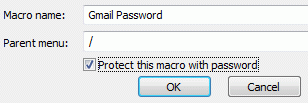
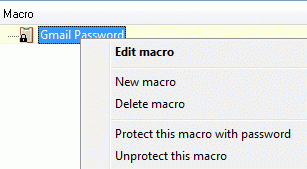
Regardless of the way you choose, you need to enter a password to protect the macro.
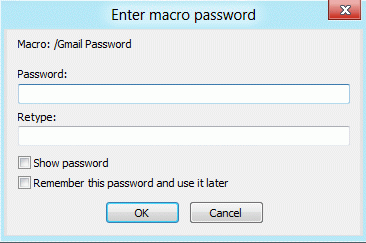
If you check Remember this password and use it later option, you can protect macros with this password without re-entering it until Hot Keyboard restarts.
Executing protected macro
When you try to execute a protected macro, Hot Keyboard asks you to enter the password to unprotect it prior to the execution:
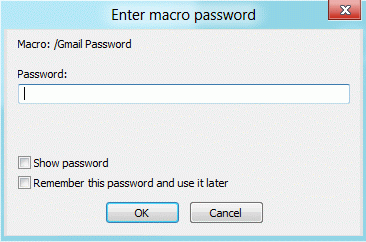
If you enter the correct password, the macro will be unprotected in computer memory and then executed. The macro itself remains protected.
If you check Remember this password and use it later option, Hot Keyboard will use the password automatically until it restarts
Also, Hot Keyboard asks you to enter the password when you try to edit a protected macro.
Unprotecting a macro
To unprotect a macro you can clear the Protect this macro with password box while editing the macro or select a macro in the macro tree, click the right mouse button to open pop-up menu and select the Unprotect this macro menu item.
Protecting a menu macro
Protecting a menu macro slightly differs from protecting any other macro. When you protect a menu macro, you automatically protect all macros inside the menu. It is not possible to mix protected and unprotected macros inside the menu. If you try to unprotect a macro located in a protected menu, you will get an error message. Also, moving an unprotected macro to a protected menu causes its automatic protection (this may require you to enter a password to protect the macro being moved). However, when you move a protected macro out of protected menu, it remains protected.
Any access to a protected menu requires you to enter the password. This includes executing or displaying menu and even expanding it in the macro tree. So, if you place a macro that cannot be protected (e.g. the Sound volume control macro) inside a protected menu, it will be hidden from unauthorized access.
Remembering a password
After you have protected a macro, you need to enter its password anytime you access it. If this seems to you inconvenient, you can make Hot Keyboard remember the password. To do this, check the Remember the password box while typing the password when you are asked for it and press the OK button.
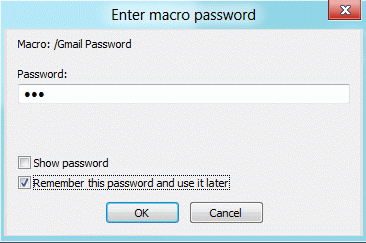
Hot Keyboard memorizes the password and does not ask you to enter it again until you restart Hot Keyboard or manually reset the stored password with the Settings -> Reset macro password menu item.
You may want to enter unprotection password early at Hot Keyboard startup in order not to bother yourself typing it in the midst of your work. To do so, check the Ask for macro password at startup box in the Hot Keyboard Options dialog.
Important: some kinds of macros may not work properly if interrupted for the macro protection input dialog. So, you need to enter and check remember the password option before executing such a macro to avoid appearance of this dialog. To do so, click the Settings -> Enter macro password menu item, enter the password and press the OK button.
Changing macro password
To change one macro password to another click the Settings -> Change macro password menu item. This brings out two dialogs, first will ask you for the current password, and second - to enter a new one.
Multiple passwords
Starting from version 4, Hot Keyboard does not support multiple passwords. When importing macros protected with a different password than current, you will be asked to re-encrypt them.