Edit macro dialog window
Edit Macro Dialog is the dialog used to modify a macro properties or to define a new macro.
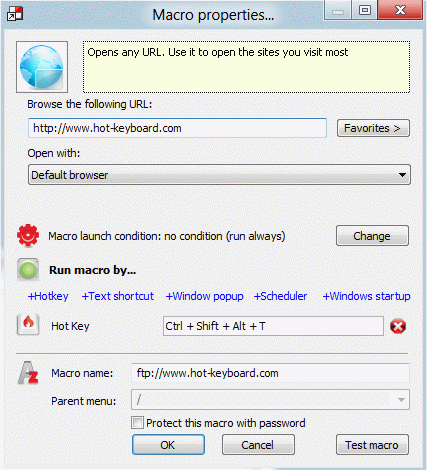
Each macro has a macro type specific block of parameters. In the picture above these are "Browse the following URL" and "Open with" parameters. They are described on Open web browser page. In this topic we will describe the common parameters all macro types share:
Macro launch condition - click Change button to set a condition when macro should be run. For example, you can run macro only whithin a specific application. See details
Run macro by... - set how you want macro to be launched. You can set one or more activation methods, thus combining hot key and scheduler, or even set multiple hot keys. See details
Macro name - set macro name. It will appear in the macro tree. You can leave it empty to auto-assign the name. Note: password-protected macros have auto-naming feature disabled for security purposes, because macro contents is protected but macro name isn't.
Parent menu - you can set a menu in a tree to put macro to. This could be handy, especially when you create a new macro via the New Macro global hot key
Protect this macro with password - check this option if you want the macro data to be encrypted and protected from unauthorized access. Each time Hot Keyboard is about to execute or edit the protected macro, it asks you for a password to unprotect it. Only some macro types can be protected. You can read more about macro protection under Hot Keyboard Macro Protection topic.
Tip
- You can specify different window titles in Execute If by using a semicolon ( ; ) to separate them. For example, execute if window title contains "Microsoft Word;Explorer;Firefox".